If you're an architect, designer, or engineer, you know that creating stunning designs that impress your clients is key to success in your field. And one way to take your designs to the next level is by using AutoCAD's rendering and visualization tools. In this Blog post, we'll discuss some tips and techniques for using these tools effectively.
First, let's define what rendering and visualization are?
Rendering is the process of adding realistic textures, colors, and lighting effects to a 3D model. Visualization, on the other hand, is the process of creating 3D images or animations of your design.
AutoCAD has powerful rendering and visualization tools that allow you to create photorealistic images and animations of your designs. To get started, make sure you have a 3D model of your design in AutoCAD. Then, select the Rendering workspace to access the rendering tools.
One of the most important factors in creating a realistic rendering is lighting. You can use AutoCAD's lighting tools to add artificial lights to your model, or use the Sun and Sky tool to create a realistic outdoor lighting environment. Play around with the lighting settings to achieve the desired effect.
Another important factor is materials. AutoCAD comes with a library of materials that you can apply to your model, or you can create your own custom materials. Use materials to add texture and color to your model, and experiment with different materials to achieve the desired effect.
When it comes to visualization, AutoCAD has several tools that allow you to create 3D images and animations. You can use the Walk and Fly tool to create a virtual tour of your design or use the Render to Video tool to create a high-quality animation.
**In conclusion, rendering and visualization are essential tools for creating stunning designs in AutoCAD. By following these tips and techniques, you can take your designs to the next level and impress your clients with realistic images and animations. So, start experimenting with AutoCAD's rendering and visualization tools today, and see the difference it can make in your designs.
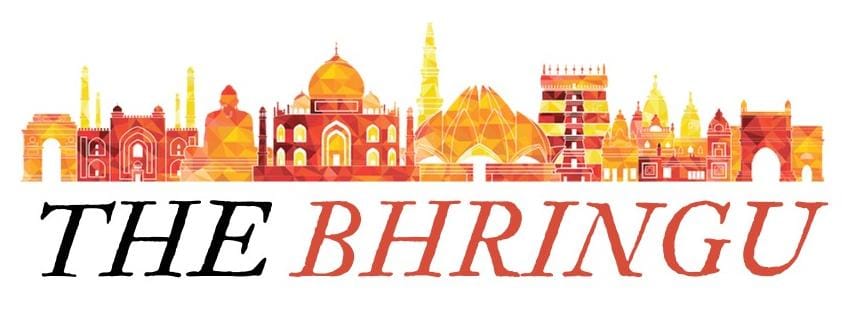
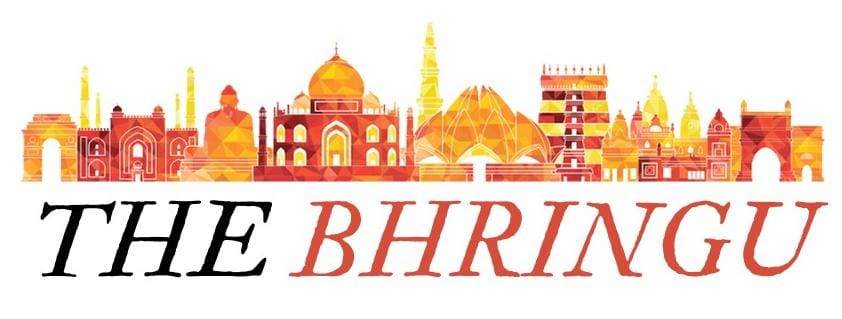




0 Comments