AutoCAD is a powerful software that is widely used in the design and drafting industries. One of the key features of AutoCAD is its editing tools, which allow users to modify and manipulate existing objects, as well as create new objects by copying, moving, or rotating existing ones. In this Blog post, we will discuss the most important editing tools in AutoCAD and how to use them effectively.
ऑटोकैड एक प्रभावी सॉफ्टवेयर है जो डिजाइन और ड्राफ्टिंग उद्योगों में व्यापक रूप से उपयोग किया जाता है। ऑटोकैड की संपादन उपकरणों में से एक अहम विशेषता है जो उपयोगकर्ताओं को मौजूदा वस्तुओं को संशोधित और प्रतिबद्ध करने की अनुमति देती है। इस ब्लॉग पोस्ट में, हम ऑटोकैड में सबसे महत्वपूर्ण संपादन उपकरणों और उन्हें प्रभावी ढंग से कैसे उपयोग करें उन पर चर्चा करेंगे।

1. Scale Tool
The Scale tool allows users to resize an object by a specified factor. To use the Scale tool, select the object, specify a base point, and then specify a scale factor. The object will be resized relative to the base point by the specified factor.
2. Copy Tool
The Copy tool is similar to the Move tool, but it creates a duplicate of the selected object instead of moving it. To use the Copy tool, select the object, specify a base point, and then specify a new location. The copied object will be placed at the new location relative to the base point.
3. Rotate Tool
The Rotate tool allows users to rotate an object around a specified point. To use the Rotate tool, select the object, specify a base point, and then specify a rotation angle. The object will be rotated around the base point by the specified angle.
4. Scale Tool
The Scale tool allows users to resize an object by a specified factor. To use the Scale tool, select the object, specify a base point, and then specify a scale factor. The object will be resized relative to the base point by the specified factor.
5. Trim Tool
The Trim tool allows users to trim away portions of an object that intersect with another object. To use the Trim tool, select the object, specify the cutting edge, and then specify the portion to be trimmed. The portion of the object that intersects with the cutting edge will be trimmed away.
6. Extend Tool
The Extend tool allows users to extend an object to intersect with another object. To use the Extend tool, select the object, specify the boundary edge, and then specify the portion to be extended. The object will be extended to intersect with the boundary edge.
7. Offset Tool
The Offset tool allows users to create a parallel copy of an object at a specified distance. To use the Offset tool, select the object, specify the offset distance, and then specify the direction. The copied object will be placed parallel to the original object at the specified distance.
8. Mirror Tool
The Mirror tool allows users to create a mirror image of an object across a specified line. To use the Mirror tool, select the object, specify the mirror line, and then specify the copy location. The copied object will be a mirror image of the original object across the mirror line.
9. Array Tool
The Array tool allows users to create multiple copies of an object in a pattern. To use the Array tool, select the object, specify the array type, and then specify the pattern parameters. The object will be copied multiple times in the specified pattern.
**In conclusion, the editing tools in AutoCAD are essential for creating and modifying objects in a drawing. By mastering these tools, users can create complex and sophisticated designs with ease. Each tool has its own unique functionality and can be used to achieve different results. With practice and experience, users can unlock the full potential of the software and create detailed and accurate drawings.
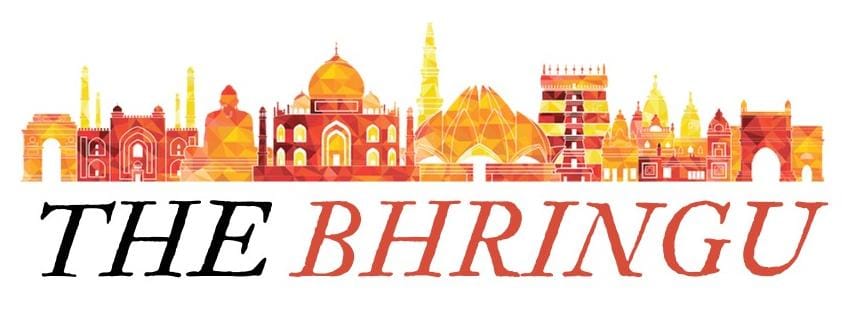
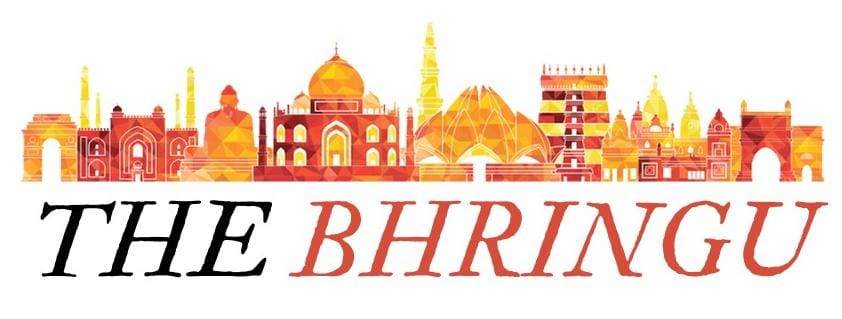



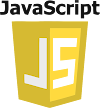
0 Comments