AutoCAD is a powerful tool used for creating accurate and precise drawings. To achieve this level of precision, AutoCAD provides various coordinate systems to help users align and measure objects in their drawings. In this blog, we will discuss the different types of coordinate systems used in AutoCAD and how to select and change them.
1. World Coordinate System (WCS)
The World Coordinate System (WCS) is the default coordinate system in AutoCAD. It defines a 3D Cartesian coordinate system in which all drawing elements are located. The WCS is based on the X, Y, and Z axes and has its origin (0,0,0) at the intersection of these three axes. The WCS is used to measure distances and angles between objects in the drawing.
2. User Coordinate System (UCS)
The User Coordinate System (UCS) is a movable coordinate system that is used to define a custom coordinate system for a specific part of a drawing. It is based on the WCS and can be rotated, scaled, or moved to align with a particular object or feature in the drawing. To create a new UCS, go to the UCS command in the command line and select a point in the drawing to define the origin. You can also create a UCS by selecting an existing object or by using the X, Y, and Z coordinates.
3. Local Coordinate System (LCS)
The Local Coordinate System (LCS) is similar to the UCS but is used in the context of a specific object or feature in the drawing. It defines a local coordinate system for that object or feature, making it easier to manipulate and edit. To create a new LCS, go to the UCS command and select Object or Entity, then select the object or feature you want to define the LCS for.
4. Polar Coordinate System
The Polar Coordinate System is a specialized coordinate system used to define positions in terms of distance and angle from a specified point. It is often used to define circular or rotational patterns in the drawing. To use the Polar Coordinate System, type in the @ symbol followed by the distance and angle from the specified point.
To select and change the coordinate system in AutoCAD, you can use the UCS command. To switch between the WCS and UCS, type in UCS in the command line and select the desired UCS from the list. You can also use the UCS command to create a new UCS or edit an existing one. Additionally, you can use the UCS icon in the lower-left corner of the AutoCAD window to select and change the coordinate system.
In conclusion, understanding the different coordinate systems in AutoCAD is essential for creating accurate and precise drawings. By selecting and changing the appropriate coordinate system, you can align and measure objects with ease and accuracy. Whether you're using the WCS, UCS, LCS, or Polar Coordinate System, AutoCAD provides the tools you need to create complex and detailed drawings.
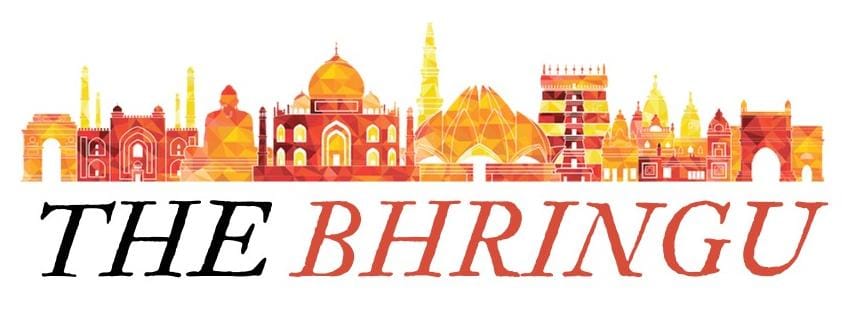
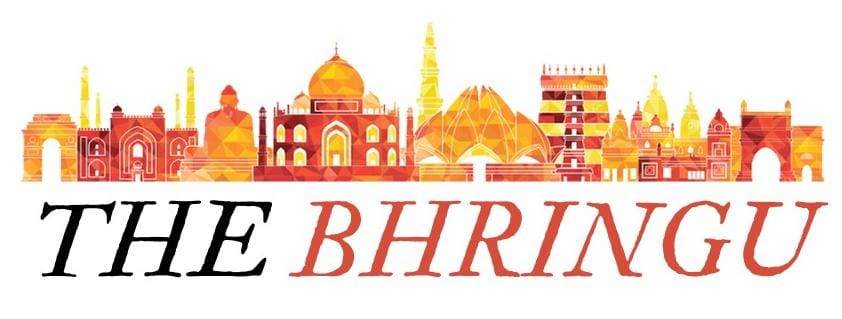



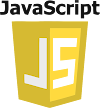
0 Comments