AutoCAD is a powerful tool for creating 2D and 3D designs. When it comes to advanced 3D modeling, surfaces and meshes are essential tools for creating complex shapes and structures. In this guide, we'll explore what surfaces and meshes are, and how you can create and edit them in AutoCAD.
What are Surfaces and Meshes?
Surfaces and meshes are both types of 3D objects that can be created and edited in AutoCAD. Surfaces are created by defining a boundary and filling it in with a surface. The resulting object is a smooth, continuous shape that can be modified by adjusting its boundary or control points. Meshes, on the other hand, are made up of a series of interconnected polygons or triangles that create a complex 3D shape. Meshes are typically used for modeling complex surfaces like terrain, organic shapes, or irregular objects.
Creating Surfaces in AutoCAD
To create a surface in AutoCAD, you first need to define its boundary. This can be done using any of the 2D or 3D drawing tools available in AutoCAD. Once you have defined the boundary, you can use the "Surf" command to create a surface. You can also create a surface by extruding a 2D shape or by lofting between two or more curves.
After creating a surface, you can modify its shape by adjusting its boundary or control points. You can also apply materials and textures to the surface to give it a realistic appearance.
Creating Meshes in AutoCAD
To create a mesh in AutoCAD, you can use the "Mesh" command. This command allows you to specify the number of vertices and triangles that make up the mesh. You can also create a mesh by converting a surface or solid object to a mesh.
After creating a mesh, you can modify its shape by adjusting the vertices and triangles that make up the object. You can also apply materials and textures to the mesh to give it a realistic appearance.
Editing Surfaces and Meshes in AutoCAD
Once you have created a surface or mesh, you can edit its shape by adjusting its boundary, control points, vertices, and triangles. You can also apply various tools and commands to modify the object, such as the "Fillet Edge" command, which rounds the edges of a surface or mesh.
Another way to edit surfaces and meshes is to use the "Subobject" selection mode. This mode allows you to select and modify specific parts of the object, such as edges, faces, or vertices. By using subobject selection mode, you can make precise modifications to the object without affecting the rest of the shape.
Conclusion
Surfaces and meshes are powerful tools for advanced 3D modeling in AutoCAD. By understanding what they are and how to create and edit them, you can take your 3D modeling skills to the next level. Whether you're creating complex terrain models or organic shapes, surfaces and meshes can help you achieve the desired result. With AutoCAD's robust set of tools and commands, you have everything you need to create stunning 3D models.
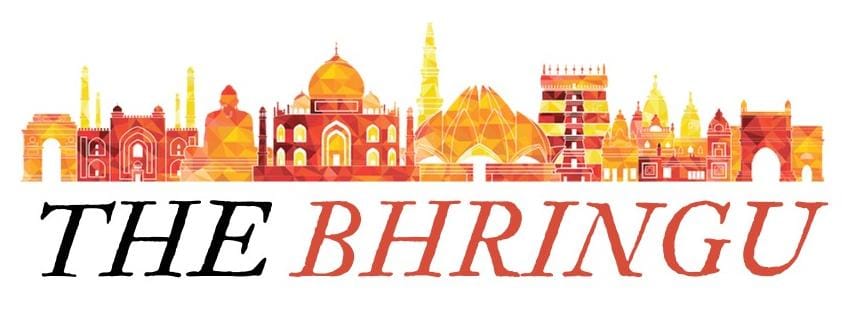
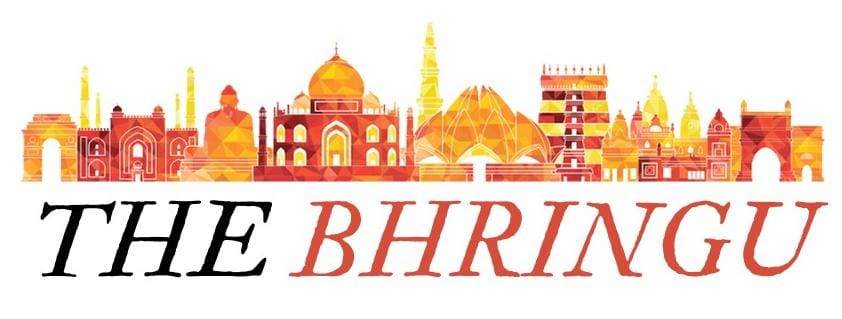



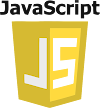
0 Comments