To check the Java version installed on your computer using the command prompt in Windows, follow these steps:
- Open the command prompt by typing "cmd" in the Windows search bar and selecting the Command Prompt app.
- Type "java -version" without the quotes and press Enter.
- The command prompt will display the Java version currently installed on your computer. The output will look something like this:
java version "1.8.0_291"
Java(TM) SE Runtime Environment (build 1.8.0_291-b10)
Java HotSpot(TM) 64-Bit Server VM (build 25.291-b10, mixed mode)
In this example, the Java version installed is 1.8.0_291.
If Java is not installed on your computer, the command prompt will display an error message.
Here are some additional methods to check the Java version on your computer:
- Check the Java Control Panel: On a Windows computer, you can check the Java version installed on your computer by opening the Java Control Panel. To do this, go to the Windows Start menu, type "Java Control Panel," and select the Java Control Panel app. Then, click on the "About" tab to see the Java version installed.
- Check the Java installation folder: On a Windows computer, the Java installation folder contains a file called "version.txt" that displays the version of Java installed. To find the Java installation folder, go to the Windows Start menu, type "Java," and select "Configure Java." In the Java Control Panel, click on the "Java" tab and then click on the "View" button under "Java Runtime Environment." This will open the folder containing the version.txt file, which you can open to see the Java version installed.
- Check the PATH environment variable: You can also check the Java version installed on your computer by checking the PATH environment variable. To do this, open the command prompt and type "echo %PATH%" without the quotes. Look for the folder containing the Java executable file (java.exe) and then navigate to that folder. In that folder, type "java -version" to see the Java version installed.
By using these methods, you can quickly and easily check the Java version installed on your computer.
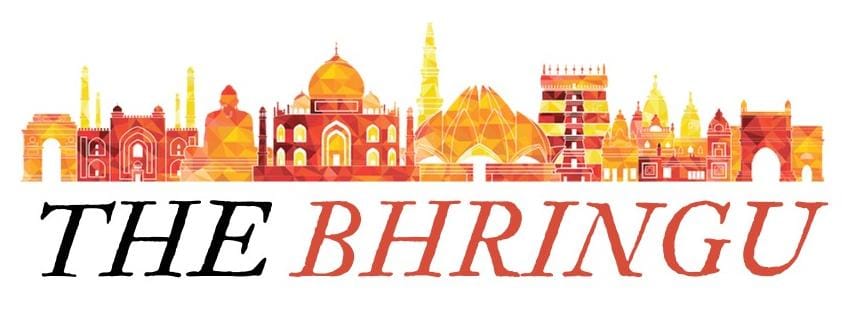
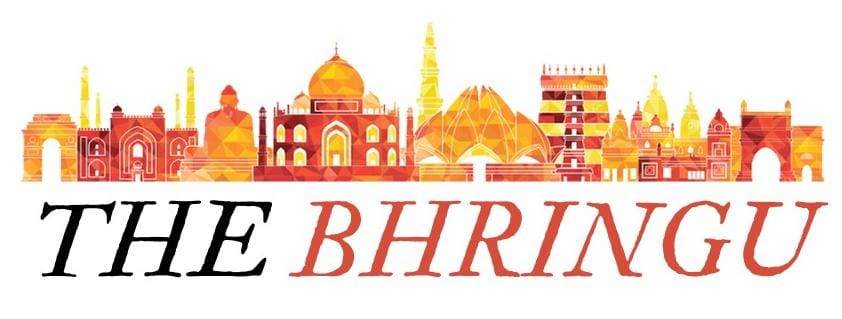

.png)
0 Comments